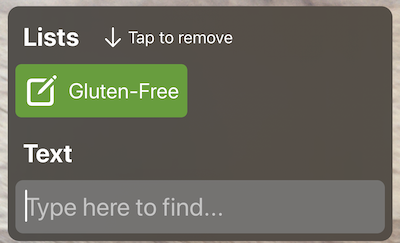What are Lists?
A “List” is a list of words that Find searches for simultaneously. The words that a list contains are called Words to Find.
When you first install Find, 2 pre-made lists are at your disposal:
- Gluten-Free
- Word Problems
Example: You make a list, called “Nature”. It contains the following words:
- Tree
- Rock
- Fish
- Stick
Now, when you use this list, Find will search for “Tree”, “Rock”, “Fish”, and “Stick” at the same time.
Making your list
- Start at the home screen of Find.
- Tap the menu button (The 3x3 dot grid), and then tap the Lists button
- Press the
 button
button - The List Builder will appear! Add a name, description, and some words
Customizing your list
Changing the icon
- Tap Icon
- Select an icon
Changing the color
- Tap Color
- Select any color that you want. A color will help you organize you lists better, as well as find them faster.
Tip: When you use the list, your selected color will be the highlight color of search results.
Using your list
In Find, you can search for text either:
- in the home screen (using the camera)
- in Photos
In both places, your lists appear above your keyboard, like this:

To use one, simply tap on the list.
To remove it, just tap on the newly added list.
Something wrong? Leave feedback